Laragon is a blazing fast and robust local development environment that allows developers to set up and launch local offline WordPress installations in minutes, not hours.
Why choose Laragon over XAMPP or WAMP?
You may be wondering what’s the point of getting Laragon if you’re already using XAMPP/WAMP for offline WordPress development. The biggest differences between Laragon and these tools are Laragon’s quick app feature and pretty URLs.
The quick app feature automatically downloads installs and sets up a WordPress installation in two clicks, saving hours of work. Additionally, the pretty URLs feature gets rid of the ‘localhost/url’ and replaces it with the much better ‘. test’ TLD (Top Level Domain).
Of course, Laragon is more powerful than what we’re using it for, but this is a blog post focused on WordPress, so that’s what we’ll be sticking to.
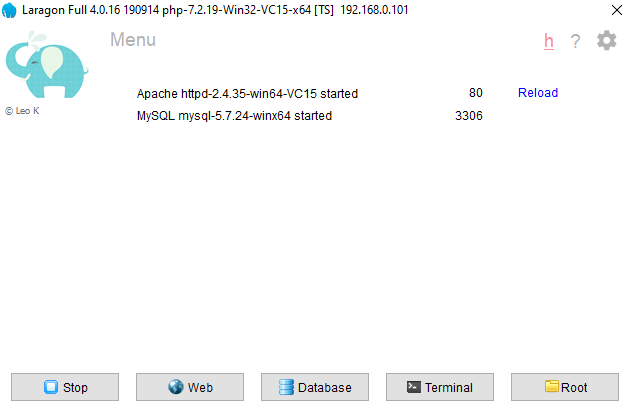
Why we love Laragon
Fast!
The team always hated how slow and cumbersome XAMPP felt. You had to do way too much just to get a local WordPress environment up and running. So, when Mikhail heard about Laragon in a YouTube video, he introduced it to the team. Suffice to say; we were all blown away with how fast Laragon was and how quickly we could install and launch WordPress locally.
Pretty URLs
Unlike XAMPP, Laragon replaces those ugly http://localhost/yourwebsite URLs with a much more attractive http://yourwebsite.test. If you need to access all your sites with one URL Laragon still allows you to browse the root directory using http://localhost.
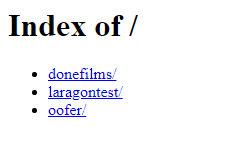
One click install for WordPress
Database who?
Laragon allows its users to install WordPress and set up the databases with Laragon’s quick app feature. Just fill in your login details, and you’re good to go! Our team found this very useful when compared to XAMPP, where we had to set up the database, download and install WordPress before we could start working.
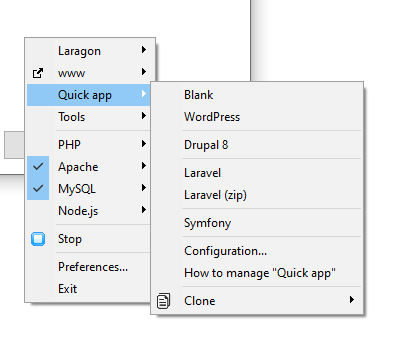
How to install WordPress on Laragon
First, right-click anywhere on the app, then select the ‘Quick app’ menu item and choose ‘WordPress’.
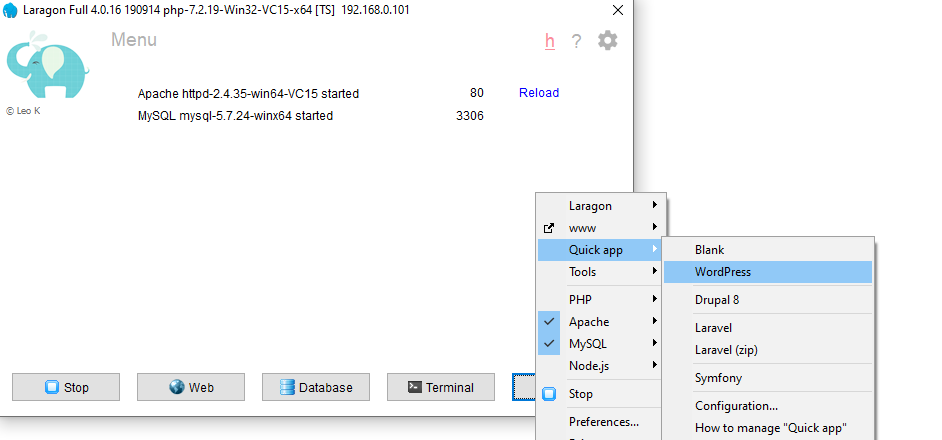
Enter the name of your website when the prompt appears
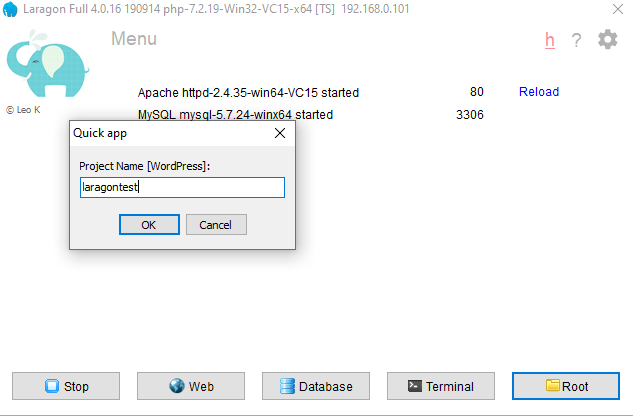
WordPress will automatically start to download and install. It might take some time depending on your internet speed so be patient. This is one time only. Future WordPress installations will use the cached/local version you previously downloaded.
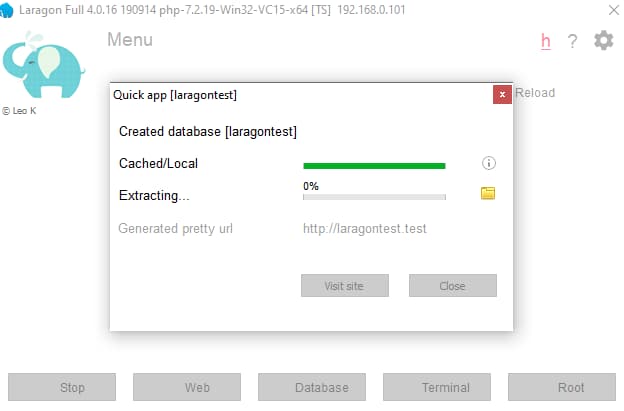
Once the installation is finished. Click ‘Visit site’ and it will take you to the WordPress onboarding page.
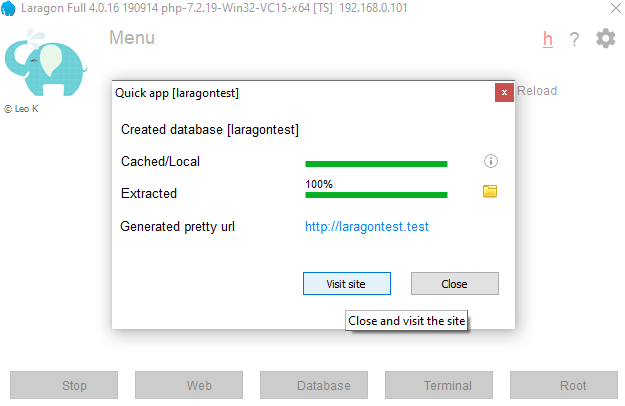
Choose the appropriate language

Fill in your login information. Use your actual email if you plan to push this site live.
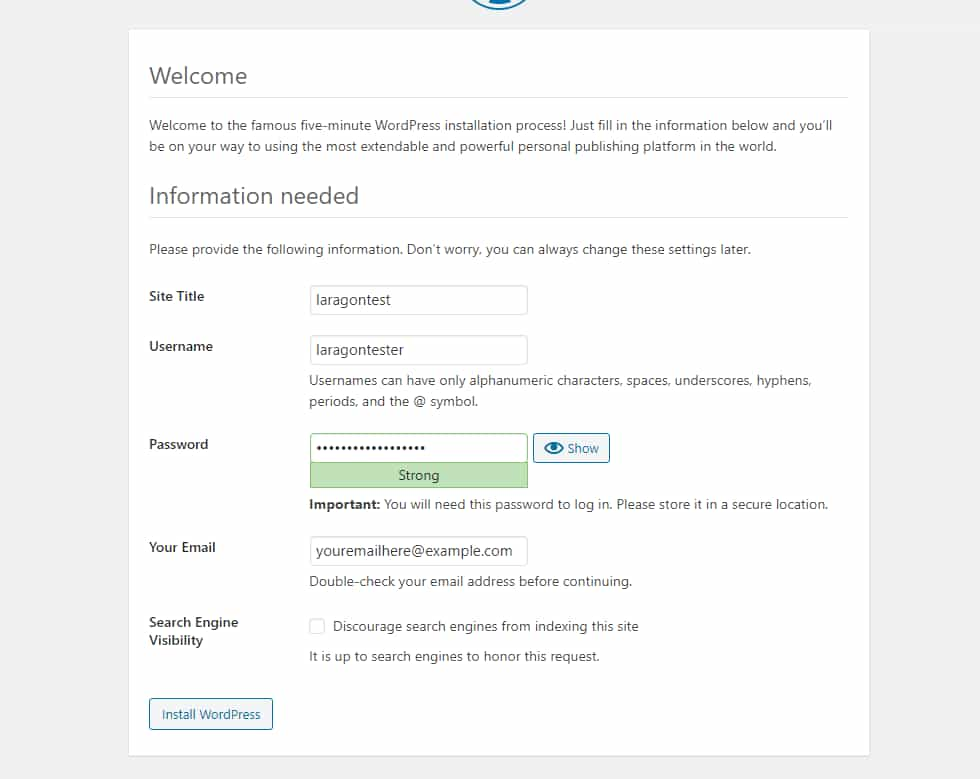
Log in to your WordPress account
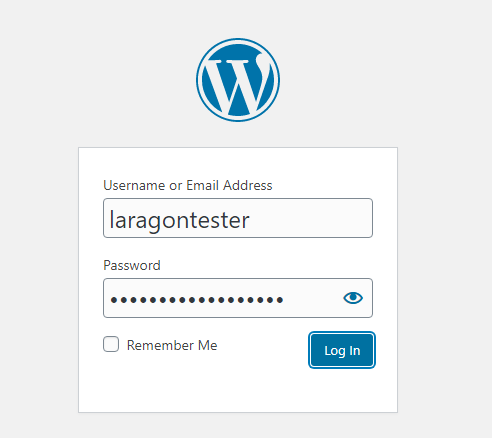
There we go! Your brand new installation of WordPress is ready.

If you want to load your website at a later time, you can access it from Laragon's right-click context menu or by typing http://yoururlhere.test.
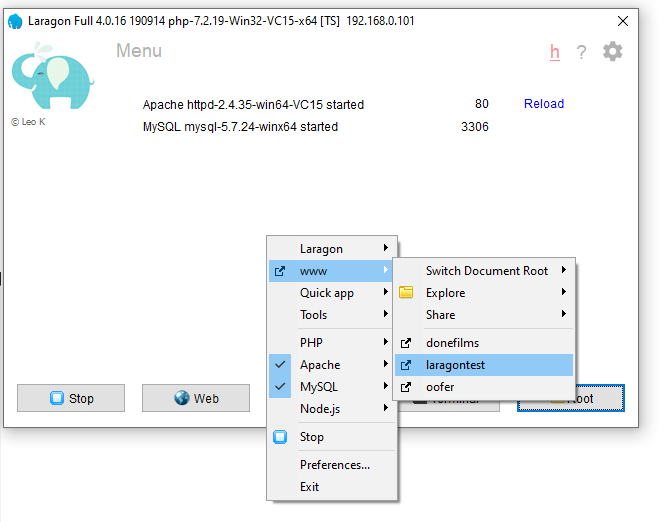
How to update to Laragon PHP 7.4
Laragon comes prepackaged with PHP 7.2, but you can easily update to PHP 7.4 by following this tutorial the developer, Leo K added to the forum.
Download Laragon
Unfortunately Laragon is only available for Windows devices. You learn more about why Laragon isn't on Mac or Linux here.







